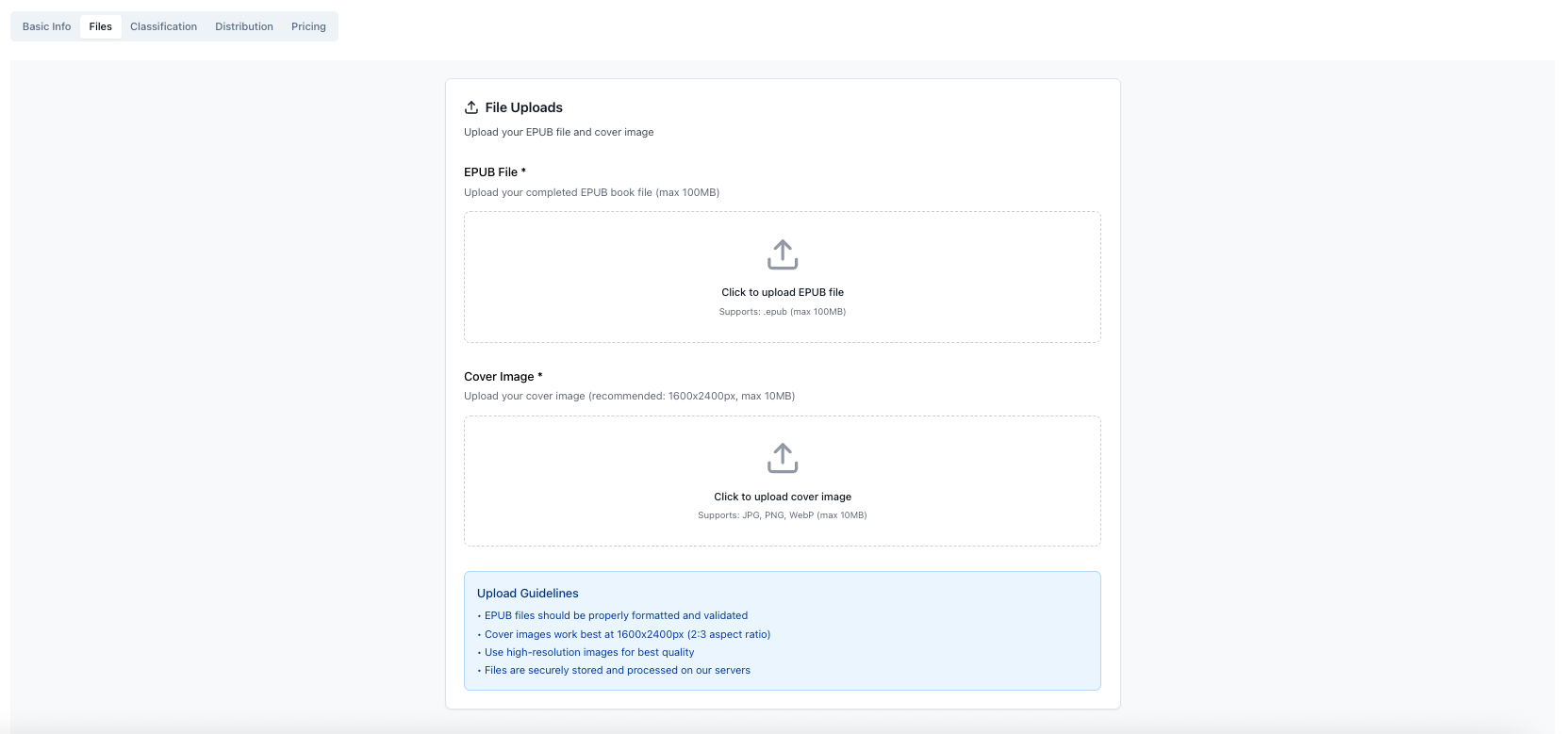
Upload your cover image in the Files tab
Technical Requirements
eBook Cover Specifications
- Recommended size: 1600x2400 pixels
- Aspect ratio: 2:3 (portrait orientation)
- File formats: JPG or PNG
- Maximum file size: 10MB
- Color mode: RGB
- Resolution: 72 DPI minimum (higher is better)
Why 1600x2400?
This size meets or exceeds requirements for all major retailers:
- Apple Books: 1400px minimum on longest side
- Google Play: 1600px minimum recommended
- Kobo: 1600x2400px recommended
- Barnes & Noble: 1600x2400px recommended
- OverDrive: 1600x2400px minimum
File Format Comparison
| Format | Pros | Cons | Best For |
|---|---|---|---|
| JPG/JPEG | Small file size, universal support | Lossy compression | Most covers (recommended) |
| PNG | Lossless, supports transparency | Larger file size | Covers with text overlays |
Design Best Practices
1. Test at Thumbnail Size
Your cover will appear as a small thumbnail in most stores. Test readability:
- Resize your cover to 100x150 pixels
- Can you still read the title?
- Is the imagery clear and recognizable?
- Does it stand out from similar books?
2. Typography Matters
- Use large, bold fonts for the title
- Ensure high contrast between text and background
- Avoid script fonts unless very large
- Author name should be readable but not dominant
3. Follow Genre Conventions
Different genres have different visual expectations:
- Romance: Couples, vibrant colors, script fonts
- Thriller: Dark tones, bold typography, mysterious imagery
- Fantasy: Illustrated or photographic, magical elements
- Non-fiction: Clean, professional, clear benefit statement
4. Color Psychology
Colors convey genre and mood:
Red/Pink
Romance, passion, dangerDark Blue/Black
Mystery, thriller, suspensePurple
Fantasy, magic, mysteryCreating Your Cover
DIY Options
- Canva - Templates and easy drag-drop design
- Adobe Express - Professional tools, templates
- BookBrush - Book cover mockups and templates
- Placeit - Cover templates and 3D mockups
Professional Designers
For best results, hire a professional cover designer:
- Reedsy - Vetted professional designers
- 99designs - Design contests, multiple options
- Fiverr - Budget-friendly designers (check portfolios)
- Upwork - Freelance designers, various price points
lightbulbInvestment Advice
A professional cover typically costs $200-$500 but can significantly impact sales. Readers judge books by covers - it's often worth the investment, especially for your first book in a series or your debut novel.
Image Licensing
Make sure you have rights to all images on your cover:
Stock Photo Sites
- Depositphotos - Large collection, book cover licenses
- Adobe Stock - High quality, commercial licenses
- Shutterstock - Vast library, subscription plans
- Unsplash/Pexels - Free, but limited selection
warningCopyright Warning
Never use images from Google Image Search or copyrighted artwork without permission. This can result in legal action and your book being removed from stores. Always verify you have proper commercial licenses.
Uploading Your Cover
- Navigate to the Files tab in book creation
- Click the cover upload area or drag your image file
- Wait for upload to complete (progress bar shows status)
- Preview your cover to ensure it uploaded correctly
Full guide to uploading books →
Common Cover Problems
Upload Fails
- File too large: Compress to under 10MB using TinyPNG or similar
- Wrong format: Convert to JPG or PNG
- Corrupted file: Re-export from your design software
Cover Rejected by Stores
- Too small: Ensure at least 1600x2400px
- Wrong aspect ratio: Must be 2:3 portrait
- Inappropriate content: Violates store guidelines
- Poor quality: Blurry or pixelated images
Design Issues
- Text too small: Increase font size, test at thumbnail
- Low contrast: Use contrasting colors for text/background
- Too busy: Simplify design, remove unnecessary elements
- Generic look: Stand out from competition with unique design
Updating Your Cover
You can update your cover after publication:
- Go to My Shelf and select your book
- Navigate to the Files tab
- Upload your new cover image
- Save changes
- New cover propagates to stores in 2-5 days